
Do you spend much time on YouTube? If so, you may have noticed that sometimes you need help finding the comments you are looking for, especially if there are many! Thankfully, YouTube comment finder tools can help you find YouTube comments easily.
In this article, we will discuss what these tools are and how they work. We will also provide some tips on how to use them effectively!
What are the best YouTube comment finder tools?
A. Google Services:
#1 – YouTube Comment History (Google My Activity)
Google's YouTube Comment History is the best tool to find old comments you have posted on YouTube.
Visit your Google My Activity page. It lets you see all your past activities on Google services, including your YouTube comments.
#2 – YouTube Studio
How to search for comments in your Youtube videos?
If you are looking for comments on one of your YouTube videos, you can use the YouTube Studio tool to search for them.
- Go to https://studio.youtube.com/ or click on your account in the top right corner, then select “YouTube Studio” in the menu.
- Click on “Content” in the left menu. You will see all your videos. Click on the “Comments” icon for a specific video to see the associated comments. Filter them or search for particular keywords.
- Alternatively, click “Comments” in the left menu to see all your channel comments and mentions. You can read every comment people have made about all your videos. You can look at other channels by switching to them in the top right menu and scrolling through their comments.

B. YouTube Comment Finder Websites:
These websites help you find comments and other details about specific videos.
#3 – YCF Comment Finder
If you're looking for a way to find YouTube comments, the YCF Comment Finder is an excellent tool. You can search for a specific video, YouTube channel, or Video ID, and it will return all the associated comments.

The search function is convenient if you're looking for a specific comment. You can also use it to find new videos or channels.
The YCF Comment Finder is a great way to keep up with the latest YouTube comments, and it's definitely worth checking out!
#4 – YT Comment Finder
The YT Comment Finder is a website that allows you to search for comments associated with a specific YouTube video. It's a great way to find comments you may have missed or to read comments made about a video you are interested in.

Steps:
- Input the video's URL.
- Search for keywords.
- The tool shows you the comments matching your search terms.

The YT Comment Finder is easy to use and an excellent resource for anyone who wants to stay up-to-date on the latest YouTube comments.
#5 – HADZY
The free YouTube comment finder HADZY is a great tool to help you find comments on YouTube videos. This YouTube first comment finder tool lets you quickly and easily search for comments on any video.

Steps:
- Enter your video URL and click on “Load Data.”
- Click on “View Comments” or “View Statistics.”
- If you choose “View Comments,” enter your keywords in the search box at the top. You can also filter the results by author or show only comments with time.
These simple steps make it easy to find the comments that are most relevant to you.

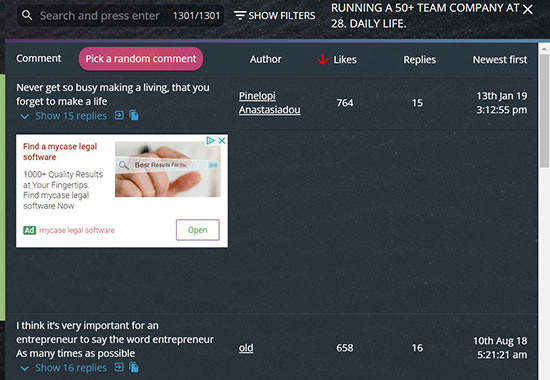
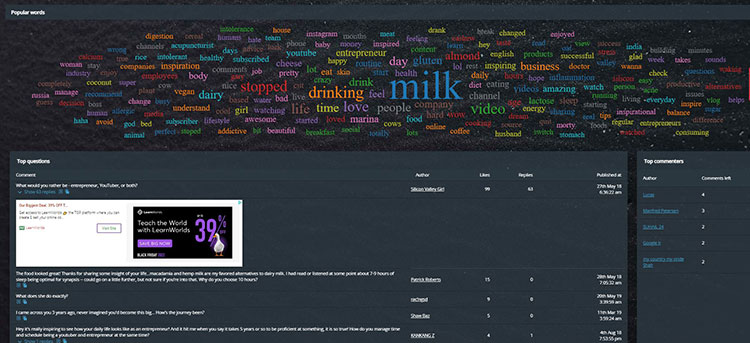
#6 – EMAPP – YouTube First Comment Finder
Are you looking for the first comment on a particular YouTube video? EMAPP has you covered!
This handy little tool makes it easy to find the first comment on any video. Enter the URL of the video in the search bar, and EMAPP will return all associated comments.
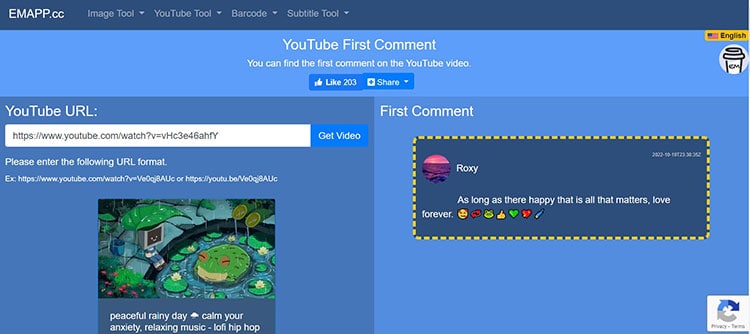
Steps:
- Enter your Youtube video URL and click on “Get Video.”
- The tool shows you the first comment for that video.
EMAPP is a quick and easy way to find the first comment posted on a YouTube video.
C. YouTube Comment Finder Extensions:
If you want to search for comments from your browser, several extensions are available:
#7 – YCS – YouTube Comment Search
For Chrome and Firefox.
If you're looking for a way to search for comments on videos, I recommend using the YCS – YouTube Comment Search.
With this YouTube comment finder extension, search for comments, replies, and chat transcripts for any Youtube video. Search by its contents, authors, and time.

It is an excellent browser extension available for Chrome and Firefox. It loads a search bar above the comment section in any YT video, making it easy to find comments by searching for keywords.
What's great about this free YouTube comment finder is that you can load all comments within a reply without pressing the “Load more” button multiple times.
To seek out the comment/commenter, search and press the plus sign next to their name.
With over 30.000 users, the YCS YouTube Comment Search extension is a great way to stay up-to-date on the latest comments!
#8 – “Show YouTube comments while watching”
This Chrome extension is perfect for you if you want to keep up with the comments while watching videos.
Show YouTube Comments While Watching is a YouTube comments finder that lets you access all the comments on a YouTube video while watching it.

It displays the comments on the YouTube page's right sidebar and puts the suggested videos below the YouTube video player.
It shows comments where YouTube should display them, just to the right of the video player!
#9 – Keyboard shortcuts:
You can search comments for a YouTube video by using keyboard shortcuts. Type Ctrl+F on Windows to open the find tool (or Command+F on MacOS) and type in the keyword you want to search.
This feature will show you the comments containing your search term. You don't need any tool to do a YouTube comment search.
How to Search for YouTube Comments
If you're looking for a specific YouTube comment, there are a few different ways to search for it.
- First, if you're signed in to your YouTube account, you can use Google services like your YouTube Comment History or YouTube Studio to search through your past comments.
- You can also use third-party websites or browser extensions designed to find YouTube comments in any video.
- Finally, a few keyboard shortcuts can help you quickly find comments on a YouTube video.
With some patience and the right tools, you should be able to find the comment you're looking for.
How to Find the Latest Comments you have received on YouTube?
Log into your account and go to the ‘Comments' section in YouTube Studio. Here, you will see a list of all the comments that have been left on your videos.
YT Studio comments section is an excellent way to stay on top of your YouTube comment history and keep up with what your viewers say.
Reply to comments, moderate offensive comments, and engage with your fans.
FAQ

What is a YouTube comment finder?
Comment finders allow you to search for comments associated with specific videos, making it easy to keep up with the discussion. YouTube doesn't offer a native way to search comments in other people's videos, so third-party extensions and websites are your best bet.
What is the best YouTube comments finder tool?
YCF Comment Finder is one of the most popular YouTube comment finder tools, offering fast and easy searching capabilities.
How to search YouTube comments efficiently?
Go to the ‘Comments' section in YouTube studio to search for comments on your videos. Use a free YouTube comment finder tool like YCF Comment Finder to find comments people post on other channels you don't own.
How to Find My Comments on YouTube?
You can view your YouTube Comment History in Google My Activity.
How can I see my YouTube comments history?
You can view your YouTube Comment History in Google My Activity.
How to Find the First Comment You Have Posted on YouTube?
Use Google My Activity to search for comments you have posted. You can find the first comment you have left on YouTube by filtering the results by date.
Why do YouTube comments disappear on YouTube?
YouTube comments can disappear if the user removes them. It can also happen when YouTube's automated moderation system marks them as spam or if the channel owner deletes them.
How do I know if my comment has been deleted on YouTube?
If your comment gets removed from the comment section, you will get a notification from YouTube. You can also view your YouTube Comment History in Google My Activity to see its status.
Can Youtubers see deleted comments on a Youtube video?
The short answer is no; Youtubers cannot see deleted comments. However, some YouTube comment finder apps may help them retrieve deleted comments from their videos.
How do I change the comments view order?
You can change the comment view order to “Top comments” or “Newest first.” To change the order, select the “Sort by” drop-down menu at the top of the comments section and choose your preferred view order.
How to search YouTube comments on mobile?
You can search for Youtube comments related to your channel on mobile devices by logging into YouTube Studio on your YouTube app and going to the “Comments” section. Otherwise, you can also use a YouTube comment search web app.
Conclusion
The above tools are great ways to search, find and analyze YouTube comments easily, quickly, and accurately.
You can manage and engage with viewers more efficiently with YouTube comment search tools.
If you want to watch YT videos while keeping up with the latest comments, try one of these YouTube comment finders!
