
Shopify is an incredibly powerful and intuitive e-commerce platform. If you’re ready to start an e-commerce store, Shopify has everything you need to be successful. This Shopify tutorial for beginners will guide you through the process step-by-step, whether this is the first time you’ve ever built a website or just your first time using Shopify. Let’s dive in.

The 8-Step Shopify Tutorial for Beginners
We’ve broken this Shopify tutorial for beginners into 8 easy-to-follow steps for you. This tutorial starts with the assumption that you have already done product research and sourcing. If you have not yet found a product for your store, bookmark this page for a later date.
- The 8-Step Shopify Tutorial for Beginners
- Step 1: Make a Plan
- Step 2: Register a Domain
- Step 3: Start your 14-Day Free Shopify Trial – Shopify Tutorial for Beginners
- Step 4: Pick a Theme and Customize It
- Step 5: Fill in the Details
- Step 6: Start Adding Essential Pages
- Step 7: Add Products to Your Shopify Store
- Step 8: Select a Paid Plan and Publish
Step 1: Make a Plan

Step one of this Shopify tutorial for beginners begins before you even set up a Shopify account. To start out, you need to make some crucial decisions.
- How much time do you have to dedicate to this business? Is it a full-time endeavor or a side hustle?
- Will you be operating it alone or with someone else?
- Do you need a license to sell the products you’re considering?
- What's your budget?
- Who is your target customer?
- How do you want your brand to look from your target customer’s perspective? Do you want to be formal or casual; bubbly or serious; bright or neutral?
- Etc.
Step 2: Register a Domain

Before you decide on the official name of your store, you should first check to see if the domain name and social media handles are available.
You can look for an available domain by searching through Google Domains.
Here are some things to keep in mind when choosing your domain name:
- Most one-word and .com domain names are unavailable.
While alternative endings (like .co and .biz) are growing in popularity, they are not nearly as widespread or accepted as the .com ending. Proceed with caution for alternative endings. Consumers often type .com out of habit and may struggle to return to your store. - Avoid misspellings.
Some businesses choose to use a misspelling of the name they want for their domain and company name. While this is a popular way to get around domain supply problems, it can create issues for your business down the line. Unless your business becomes a household name, misspellings make your domain name hard to remember, hard to share verbally, and harder to find. - Consider alternative ways to read it.
It has happened to many well-intentioned businesses. They’ve picked a business name and registered their domain, only to realize that it is commonly misread as inappropriate or expletive. This is not only a problem for customers but also spam filters that may filter your emails to spam folders unfairly.
Step 3: Start your 14-Day Free Shopify Trial – Shopify Tutorial for Beginners
Finally, you’re ready to build your store. Sign up for Shopify using your new business plan and domain name and start looking around.
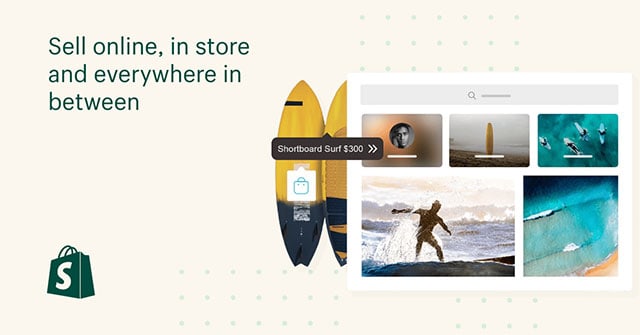
Start your free 14-day trial today!
When you sign up, Shopify will prompt you with a query to “tell us a little about yourself.” This information is simply for Shopify’s use and should not affect your store. When prompted for an address, use your business address and proceed into your store.
Once you log in for the first time, it will bring you to your dashboard. On the “home” page of this dashboard, you’ll see an option to connect your domain name to your store.
Step 4: Pick a Theme and Customize It
Once you’ve completed the first few steps, you can start working on your store’s look and feel. On the left-hand side, click the Online Store link.
How to Pick a Theme
Once it has brought you into the theme dashboard, you will see a section at the bottom of the page titled, Shopify Theme Store. Tap the button that says Visit Theme Store. Scroll through the themes and pick your favorite.
If you aren’t sure where to start, some popular free themes include:
These themes are completely free, easy to use, and fairly simple. Any of these can be a great option for most young businesses, so look and see which of these (or another theme) fits your vision best.
How to Activate your Shopify Theme
Once you’ve selected your theme, ensure it’s activated by clicking the Actions button next to your theme, then click Publish to activate it.
How to Customize Your Theme
To customize it to perfection, head to the themes dashboard. From the themes dashboard, you’ll see your new theme is active as the current theme. From there, click the green Customize button and make changes as you’d like.
Step 5: Fill in the Details
In the bottom left-hand corner of your Shopify dashboard, you’ll see a Settings button. This is where you’ll find most of the details that will make your store come to life. From here you should:
- Fill in your business legal information (if you’re a sole proprietor, this will typically be your personal information).
- Choose the languages you’d like customers to have access to.
- Enter relevant sales tax information (i.e., let Shopify know where your business operates so it can determine when sales tax applies).
- Optimize your shopping cart and checkout process.
- Setup payment methods by connecting a payment provider.
- Change your contact information.
(Note: “Account email” is the email address Shopify will use on the back-end, and “Customer email” is the email address customers will see and use). - Setup shipping options for your products.
(Note: if you’re starting a dropshipping store, you’ll likely want to use the “Price-based rates” option, and if you’re shipping products yourself, you will probably want to use a custom option.) - Etc.
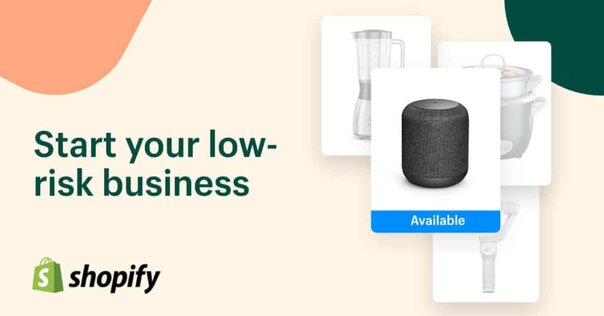
Step 6: Start Adding Essential Pages
Besides a home page, there are a few other pages every eCommerce store should have.
- Contact Us.
- About Us.
- Shipping Policy.
- Return Policy.
- Terms & Conditions.
To add a page, click Online Store then Pages. This will bring you to the page's dashboard. In the top right-hand corner, you’ll see the green button titled, Add Page.
Contact Us

This is where your customers will turn for questions and issues. You want to aim to be as easy to reach as possible.
Shopify themes usually come equipped with a simple contact page, which makes this one relatively easy. From the “Add page” window, in the right corner, you’ll see a drop-down that offers theme templates. Select Contact from this drop-down.
Note: Your page template will only provide a very basic contact form, so it is still worth further customizing.
About Us

This is one of the first pages customers will use to evaluate the trustworthiness of your store.
Stand out from the crowd with an incredible “about us” page. Remember, your business is unique. It has a brand, a personality, and a story. Use these unique selling points to your advantage when you go to create and customize your page.
Step 7: Add Products to Your Shopify Store

This is the part you’ve been waiting for: adding your products to your store.
A word of caution: many beginners to creating Shopify stores oversimplify this step. This is especially true for dropshippers (since they’re usually importing products that have pre-filled descriptions). Here are some guidelines:
Title and Description
Your title and description are often the tipping points for making a sale. The title gets a potential customer to click. Your description explains why they want to buy.
- Consider SEO.
Optimize your title and description for SEO so that your product can rank on Google. - Talk about benefits first, then features.
People are more likely to buy something soft on their skin than something made of recycled cotton. While the features are important, they should take second priority on the page.
Images
Clear, enticing, and beautiful images are crucial. Hire a professional photographer (if you aren’t one) and get the product images right. They build trust, set expectations, and can be the deciding factor for many customers.

Pricing & Organization
Only you know what profit margin you need to be profitable. Ensure your product pricing covers your costs (including operations and marketing).
Organize your products by using the “Product Type” setting. You can use these product types to create “Collections” which are special product groupings that help organize your page.
To create collections, click Products > Collections from the left sidebar navigation and click Create Collection.
Step 8: Select a Paid Plan and Publish
The Final Step of Your Shopify Tutorial for Beginners
Congratulations on making it to the end of this Shopify Tutorial for Beginners!
Once your store looks how you intended, has products, is ready to accept payment, etc. you’re ready to go. Click the Select a plan button from your dashboard.
Most entrepreneurs will only need the basic plan to start, and you can upgrade at any time.
Keep Reading: 7 Of The Best Shopify T-Shirt Store Examples

